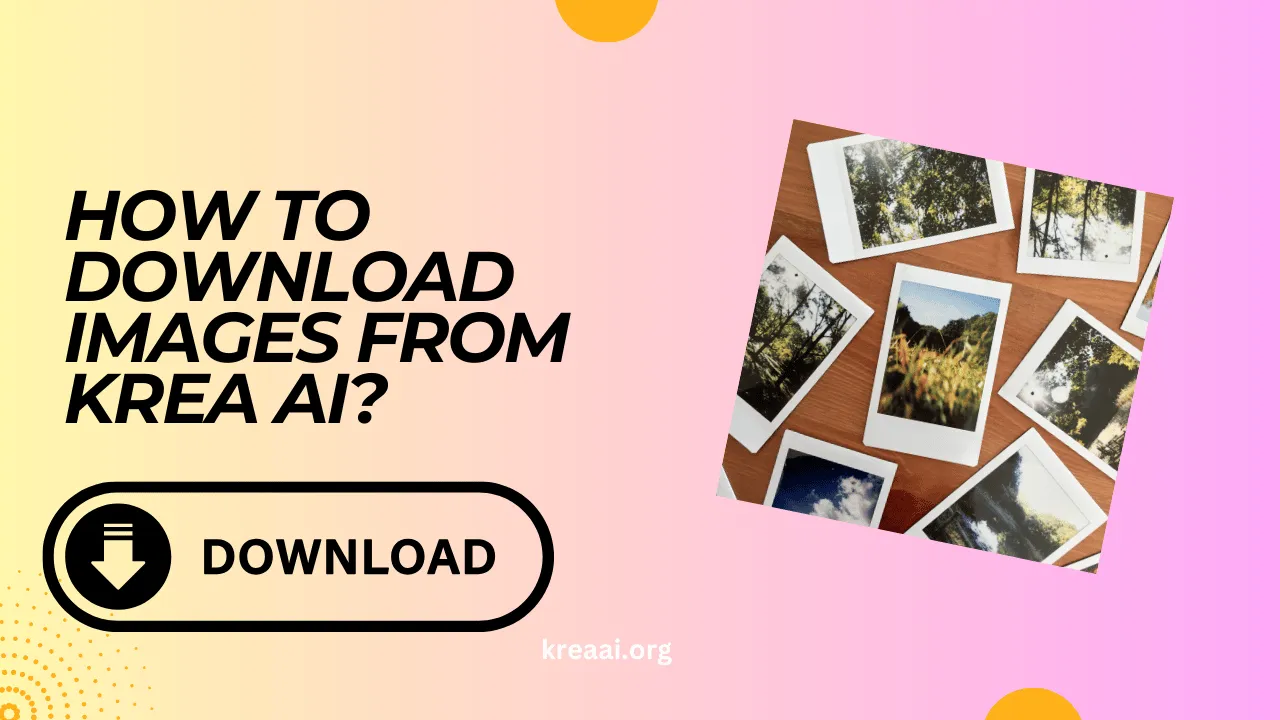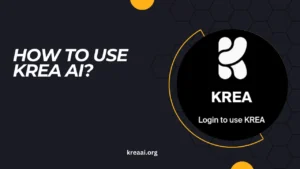In a world where visual storytelling reigns supreme, having access to high-quality, customizable images can transform your creative projects.
With Krea AI, you can generate stunning, AI-driven visuals tailored to your specific needs. But once you’ve crafted the perfect image, how do you download it seamlessly and efficiently?
Whether you’re a graphic designer, content creator, or simply exploring the creative potential of AI, knowing how to download images from Krea AI is essential.
Beyond just clicking “download,” there are tips and tricks that can optimize the quality, format, and usability of your images. Learning these techniques will ensure that your visuals are not only accessible but also ready to use for various platforms.
This guide will walk you through every step, from generating your first image to exporting it in the format that suits your goals. Along the way, we’ll also cover ethical considerations and practical advice for using AI-generated art responsibly. Let’s dive into the exciting world of Krea AI!
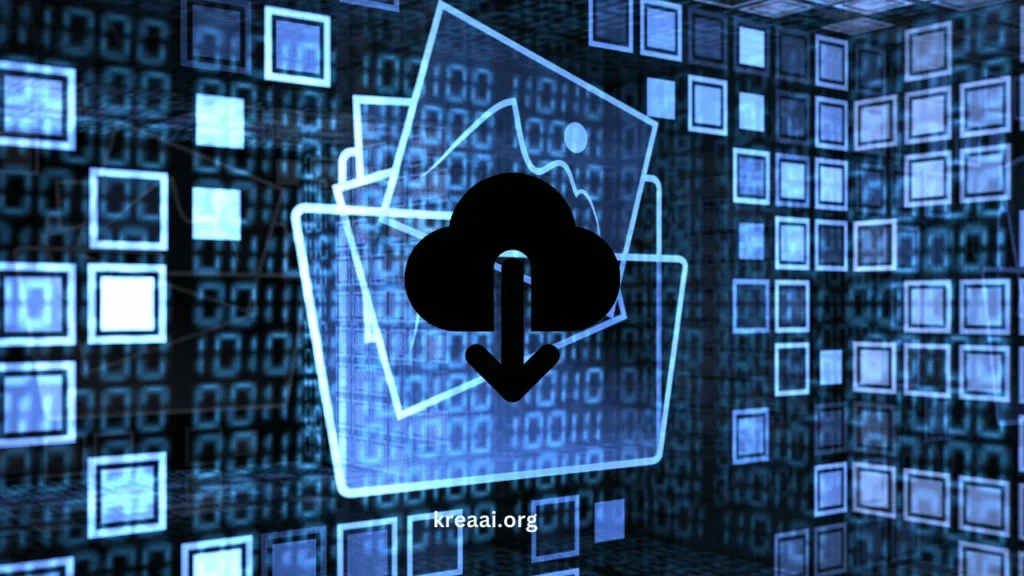
Contents
1. Creating Your Krea AI Account
Step-by-Step Guide
Visit the Krea AI website or app and click the “Sign Up” button. Enter your email, create a strong password, and complete the email verification process. Secure your account by enabling two-factor authentication for an extra layer of protection.
Tips for Account Security
Always use a unique password to protect your account. Avoid using easily guessable details like birthdates. Stay vigilant about phishing emails pretending to be from Krea AI—double-check URLs before clicking any links.
2. Generating Images with Krea AI
Understanding the Prompt System
Krea AI works by transforming text prompts into vivid visuals. For example, a prompt like “a serene mountain landscape at sunset” will generate an image reflecting your input. Be clear and descriptive to get the best results.
Experimenting with Styles and Parameters
Krea AI offers a variety of styles and settings to customize your images. From minimalist designs to hyper-realistic visuals, you can tailor the output to suit your project’s needs. Adjust parameters such as color tones, lighting, and composition for greater control.
Refining Your Images
If your first result doesn’t meet expectations, don’t worry! Iterate on your prompts by adding more details or trying different keywords. Refining your input leads to sharper, more accurate results.
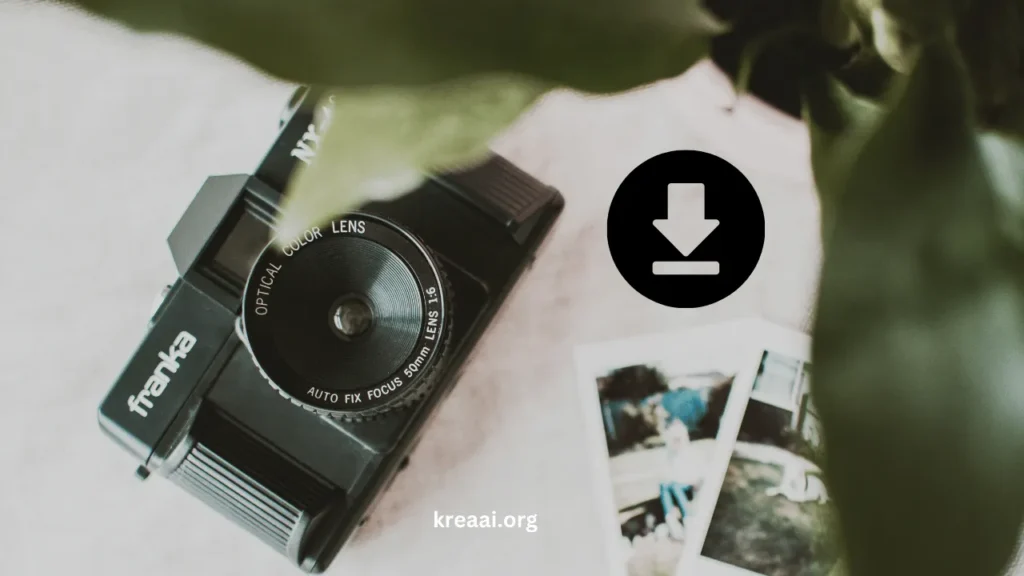
3. Downloading Your Images
Direct Download
Once your image is ready, navigate to the download option in your project library. Select your preferred format, such as PNG or JPEG, depending on your intended use. Higher-resolution files are ideal for printing, while compressed formats work well for web use.
API Access
For advanced users, API integration allows you to automate the download process. Obtain your API key from the Krea AI dashboard and use it to fetch images programmatically. For instance, Python users can utilize requests to make API calls and save images directly to their systems.
Browser Extensions
Streamline the process with browser extensions compatible with Krea AI. These tools allow for one-click downloads and support batch processing. However, ensure the extension is reputable to avoid security risks.
4. Ethical Considerations and Copyright
Respecting Intellectual Property
While Krea AI-generated images are unique, they might incorporate elements inspired by existing works. Always verify usage rights and credit appropriately if required. Misusing AI-generated content can lead to copyright issues.
Ethical Use of AI
As a responsible creator, ensure your images align with ethical guidelines. Avoid creating harmful, offensive, or misleading visuals. Remember, AI is a tool for creativity, not manipulation.
Conclusion:
Downloading images from Krea AI is more than just a technical step—it’s the bridge between imagination and application. By mastering the platform, you unlock a world of creative possibilities, whether you’re designing marketing materials, illustrating concepts, or crafting digital art.
As you experiment with styles, refine prompts, and choose the perfect formats, don’t forget the broader picture: responsible use of AI-generated content. Your creations not only represent your vision but also contribute to the evolving world of digital art.
So, explore Krea AI’s features, push creative boundaries, and let your ideas shine. If you’ve found this guide helpful, share your experience or your favorite Krea AI image in the comments below!
FAQs:
1. What formats are available for downloads?
Krea AI supports formats like PNG, JPEG, and sometimes SVG, depending on the image type.
2. Can I download high-resolution images?
Yes, Krea AI allows downloads in high resolutions, perfect for printing and professional use.
3. Are there limits on how many images I can download?
This depends on your subscription plan. Free plans may have restrictions, while premium plans offer more downloads.
4. Can I customize the download settings?
Yes, you can adjust settings like resolution, file size, and aspect ratio before downloading.
5. Is API access available for downloading images?
Absolutely! Developers can use API integration to automate downloads and incorporate images into their workflows.
6. Are downloaded images copyright-free?
Most Krea AI images are unique, but always review the terms of use to ensure compliance with copyright guidelines.